Onirix Clip: enhanced iOS player (Beta testing)
From version v.2.61.1 a new Player type for AR experiences will be available in Onirix. In this case it is a Onirix Clip concept that allows us to unify two essential components: web browser and access to the tracking capabilities of the operating system.
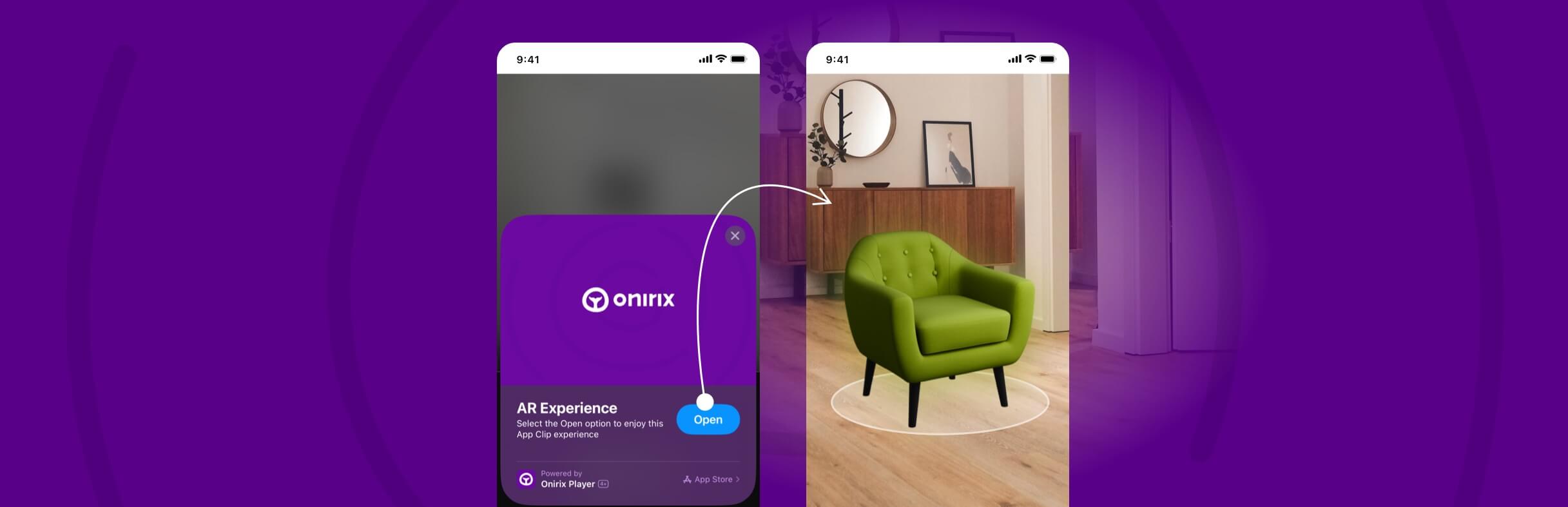
Thanks to this clip we can have, on the one hand, experiences developed for the web environment, with all the interaction, customisation and behaviour that we want to design and develop within Onirix Studio; together with access to the capabilities, in this case ARKit, to enhance the tracking experience on iOS devices.
To do this we have developed our own web browser that we embed in our Onirix Player app, and that, without the need to download it, i.e., accessing it directly via a QR code or a web link, we can open it automatically for the user, without the need for them to download it beforehand.
To be able to work with this functionality on iOS devices, it is necessary to have the operating system version updated to 16.4 or higher.
How does the Onirix clip for iOS work?
It is very simple, in order to enjoy any Onirix experience where we want to have the most accurate trackign, we just have to modify the url of the Onirix experiences, changing the word "studio" for the word "player".
Example of current Onirix url: https://studio.onirix.com/exp/39Z0Ve.
Example url for the clip: https://player.onirix.com/exp/39Z0Ve.
In addition to this, from version v.2.62.1 you can find within the sharing options of any of your projects, a new block for the url and the QR that allows you to open the Onirix Clip.
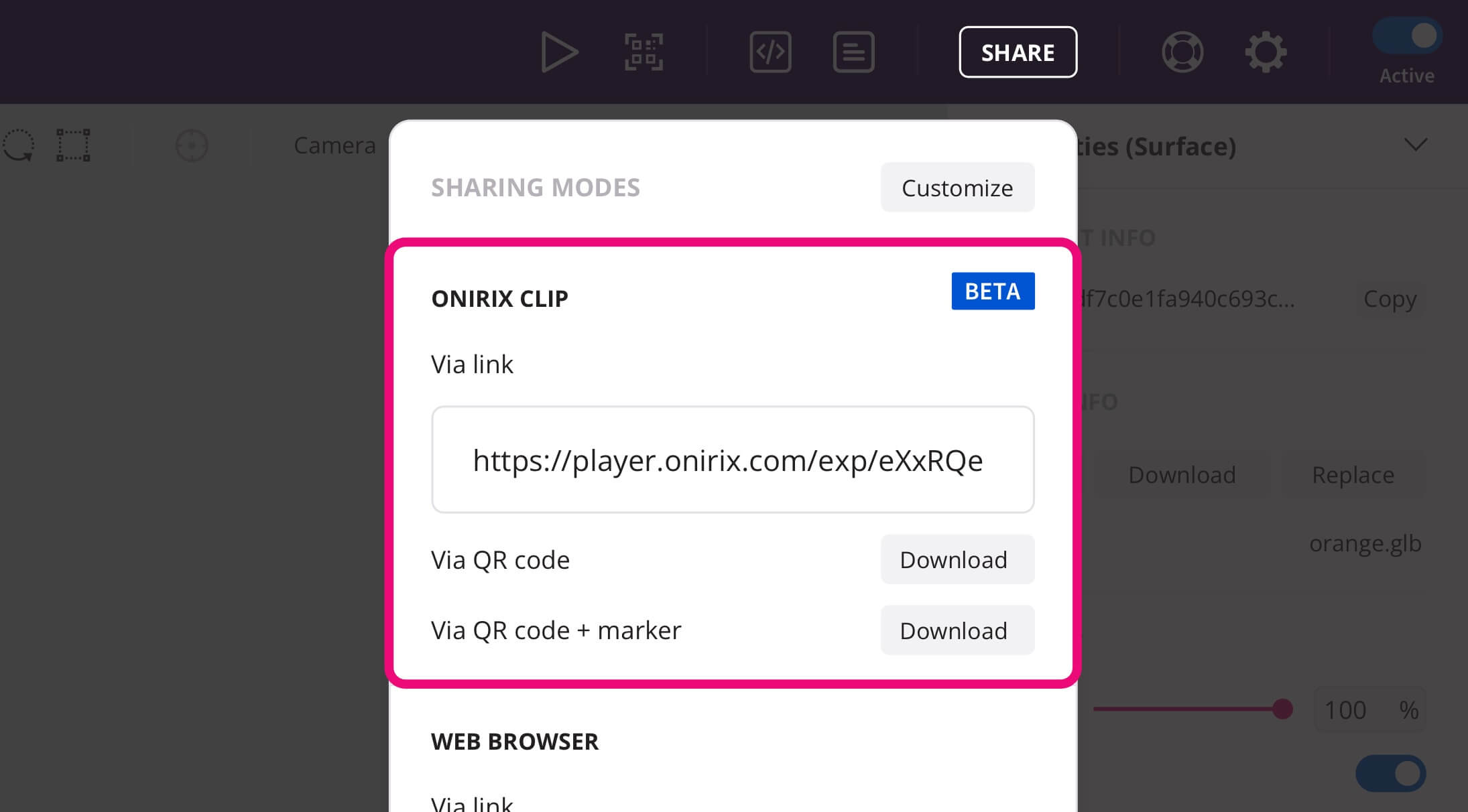
Open the clip from a QR code
Starting from a clip-like url, we can generate a QR that opens the experience directly. In this case, a card will be displayed at the bottom of the phone that will give us direct access to the experience.
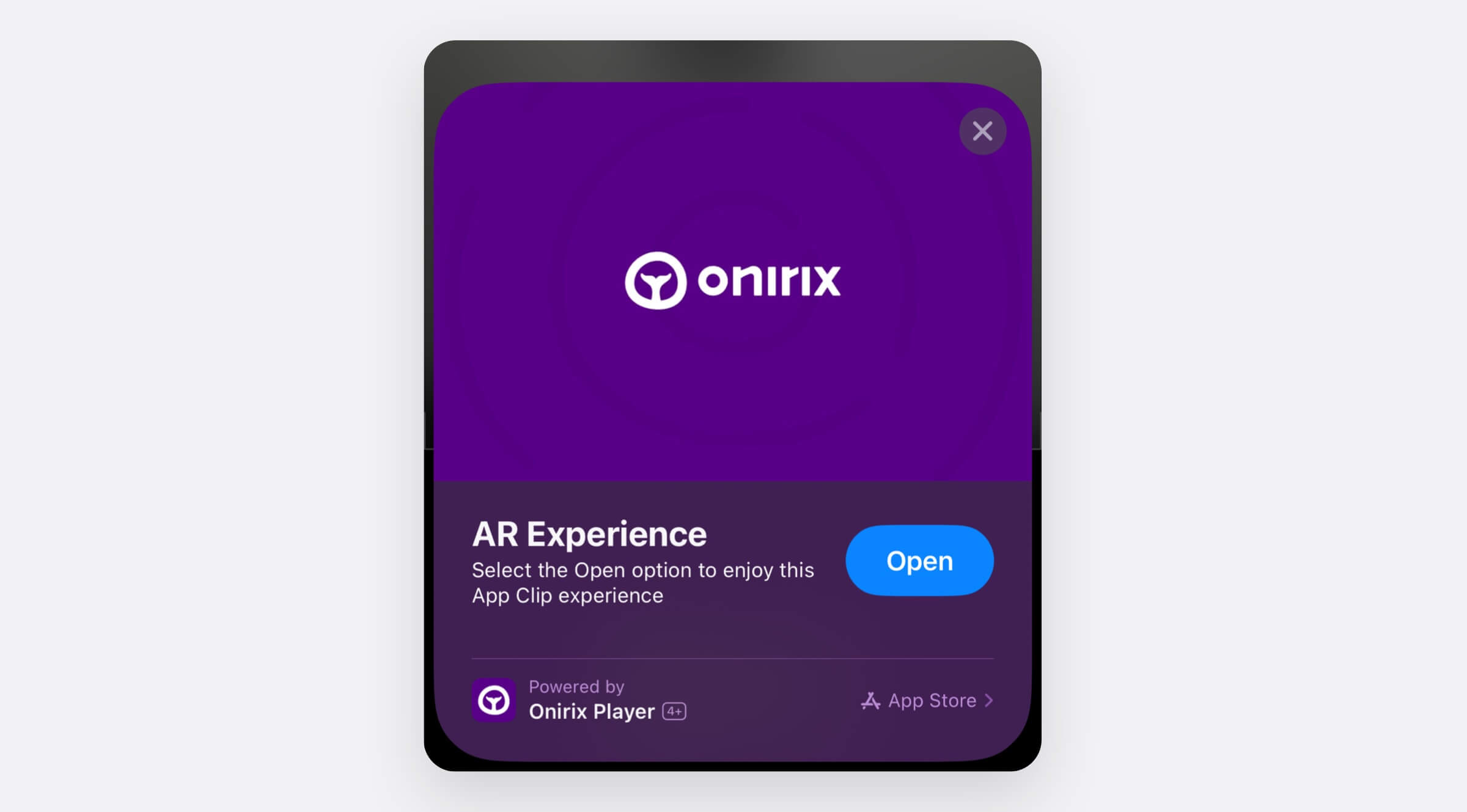
Open the clip from a url directly
In the case of opening a url directly, either from an application such as WhatsApp, from an email, from a website. In these cases we will open what is known as Smart Banner, which offers us the option of viewing the experience in web player mode (as until now, opening Safari); or the version recommended for this case, opening the experience clip directly.
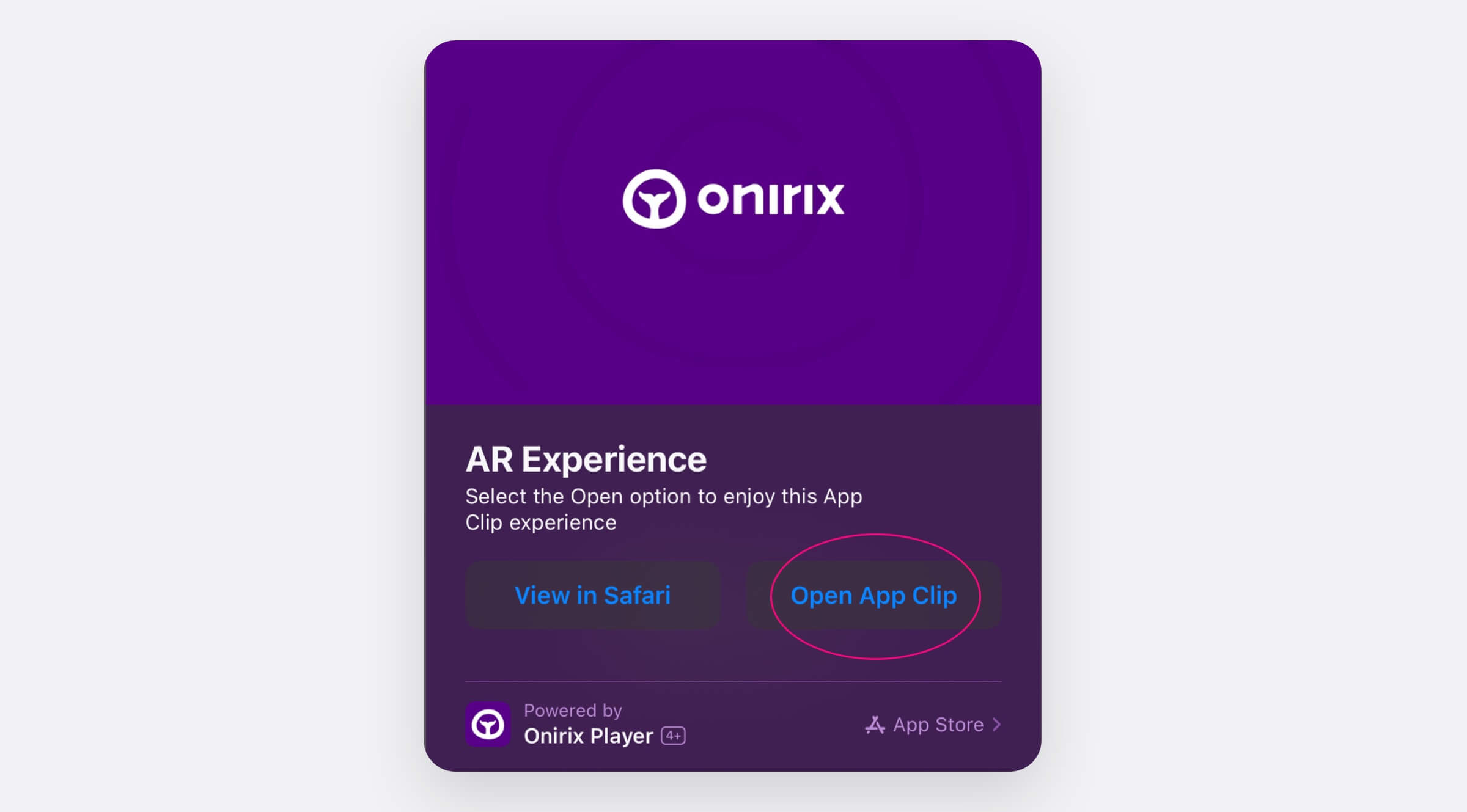
Compatibility and limitations
At the moment our Onirix clip is in beta mode, so in order to get the url of the clip you have to manually modify the url or the QR in the Sharing options part of Studio.
Soon we will add a setting to switch between pure Web AR mode and clip mode, so you can choose the best way to share your Onirix experiences.
Please note that the Onirix clip only affects experiences viewed on iOS. For Android devices Onirix already has Web XR support, which has highly accurate tracking.
Supported scene types
Take a look at the following table to check Onirix Clip for iOS support for each scene type:
| Scene type | Onirix Clip for iOS |
|---|---|
| Surface (Rotation-Tracking) | Supported |
| Surface (World-Tracking) | Supported (uses ARKit features) |
| Image | Supported |
| Spatial | Supported (BETA testing) |
Spatial AR in the Onirix clip
With the future release of the Onirix clip in release mode, we will add to this embedded web browser the ability to access the mobile phone's camera. This capability will be essential to access the Spatial AR mode, as it will allow us to open the camera and therefore detect our immediate surroundings. With this we will be able to locate ourselves and start the Spatial experience.
For now (as of Onirix v.2.63.1 released on 22 April 2024), you can now experience Spatial AR on iOS devices in beta mode. To do this you can just use the same link within the Sharing options that opens de Onirix Clip, and start experimenting Onirix Spatial AR for iOS.