Onirix Clip: enhanced iOS player
From version v.2.61.1 a new Player type for AR experiences will be available in Onirix. In this case it is a Onirix Clip concept that allows us to unify two essential components: web browser and access to the tracking capabilities of the operating system.
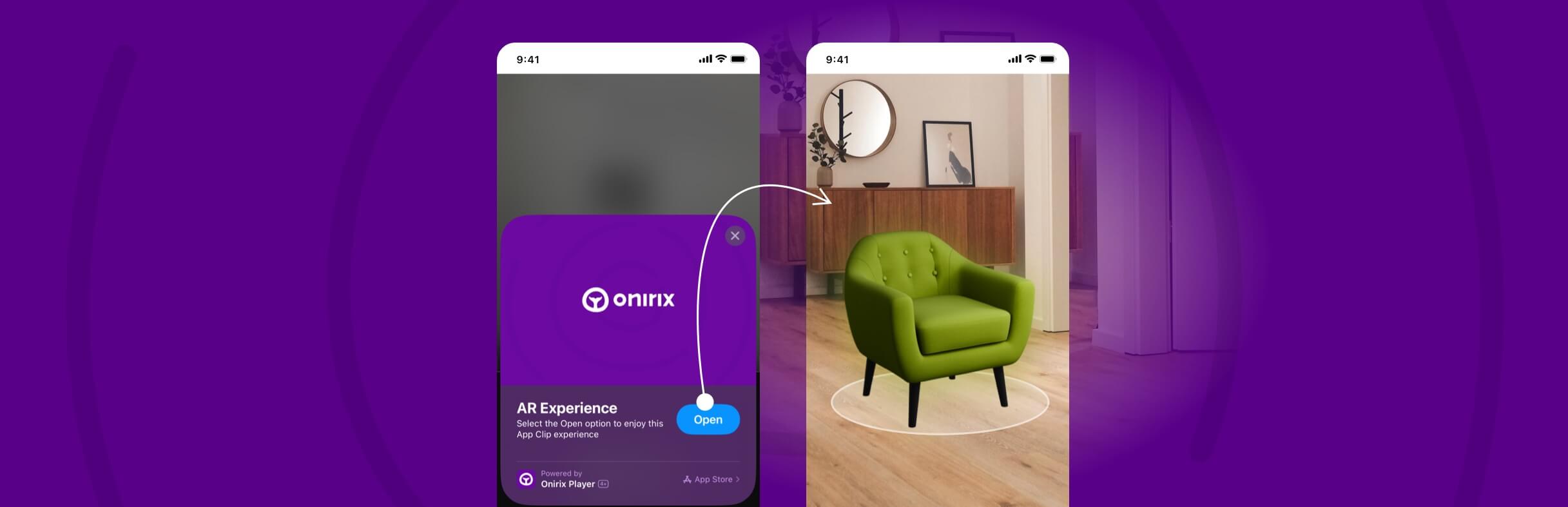
Thanks to this clip we can have, on the one hand, experiences developed for the web environment, with all the interaction, customisation and behaviour that we want to design and develop within Onirix Studio; together with access to the capabilities, in this case ARKit, to enhance the tracking experience on iOS devices.
To do this we have developed our own web browser that we embed in our Onirix Player app, and that, without the need to download it, i.e., accessing it directly via a QR code or a web link, we can open it automatically for the user, without the need for them to download it beforehand.
To be able to work with this functionality on iOS devices, it is necessary to have the operating system version updated to 16.4 or higher.
How does the Onirix clip for iOS work?
It is very simple, in order to enjoy any Onirix experience where we want to have the most accurate trackign, we just have to modify the url of the Onirix experiences, changing the word "webar" for the word "player".
Example of current Onirix url: https://webar.onirix.com/exp/39Z0Ve
Example url for the clip: https://player.onirix.com/exp/39Z0Ve
In addition to this, from version v.2.62.1 you can find within the Sharing options of any of your projects, a new block for the url and the QR that allows you to open the Onirix Clip.
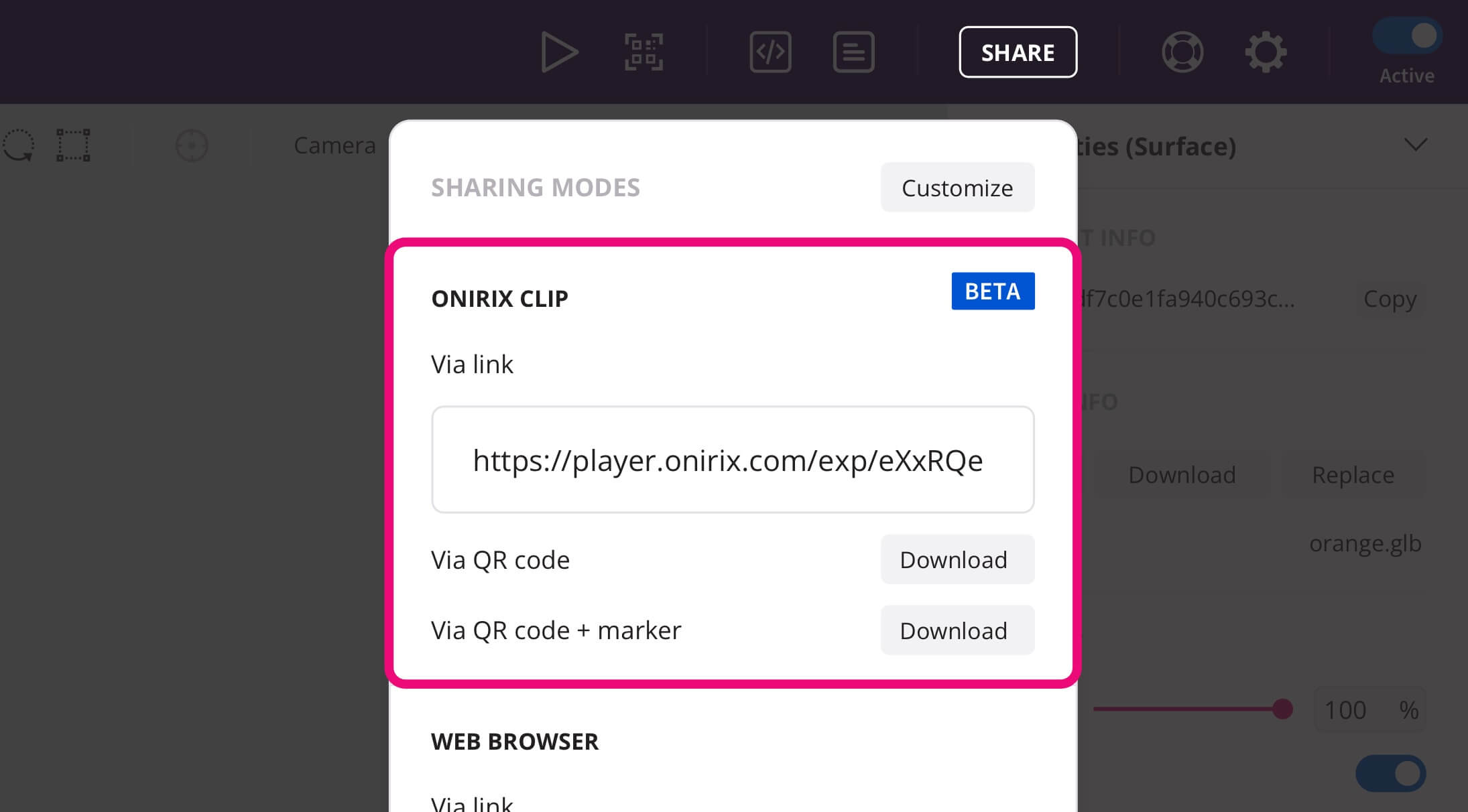
Please note that the Onirix clip only affects experiences viewed on iOS. For Android devices Onirix already has Web XR support, which has highly accurate tracking.
Open the clip from a QR code
Starting from a clip-like url, we can generate a QR that opens the experience directly. In this case, a card will be displayed at the bottom of the phone that will give us direct access to the experience.
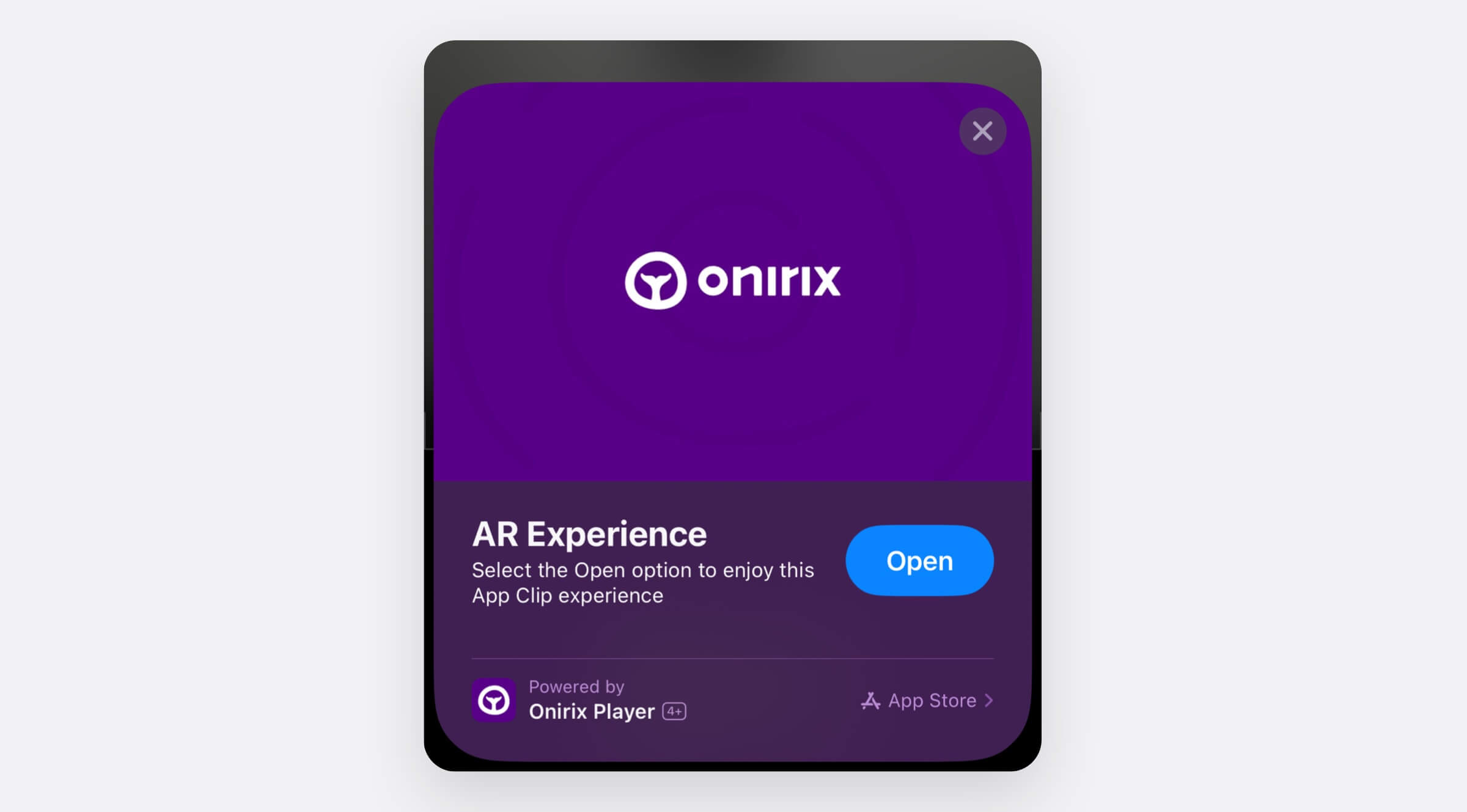
Open the clip from a url directly
In the case of opening a url directly, either from an application such as WhatsApp, from an email, from a website. In these cases we will open what is known as Smart Banner, which offers us the option of viewing the experience in web player mode (as until now, opening Safari); or the version recommended for this case, opening the experience clip directly.
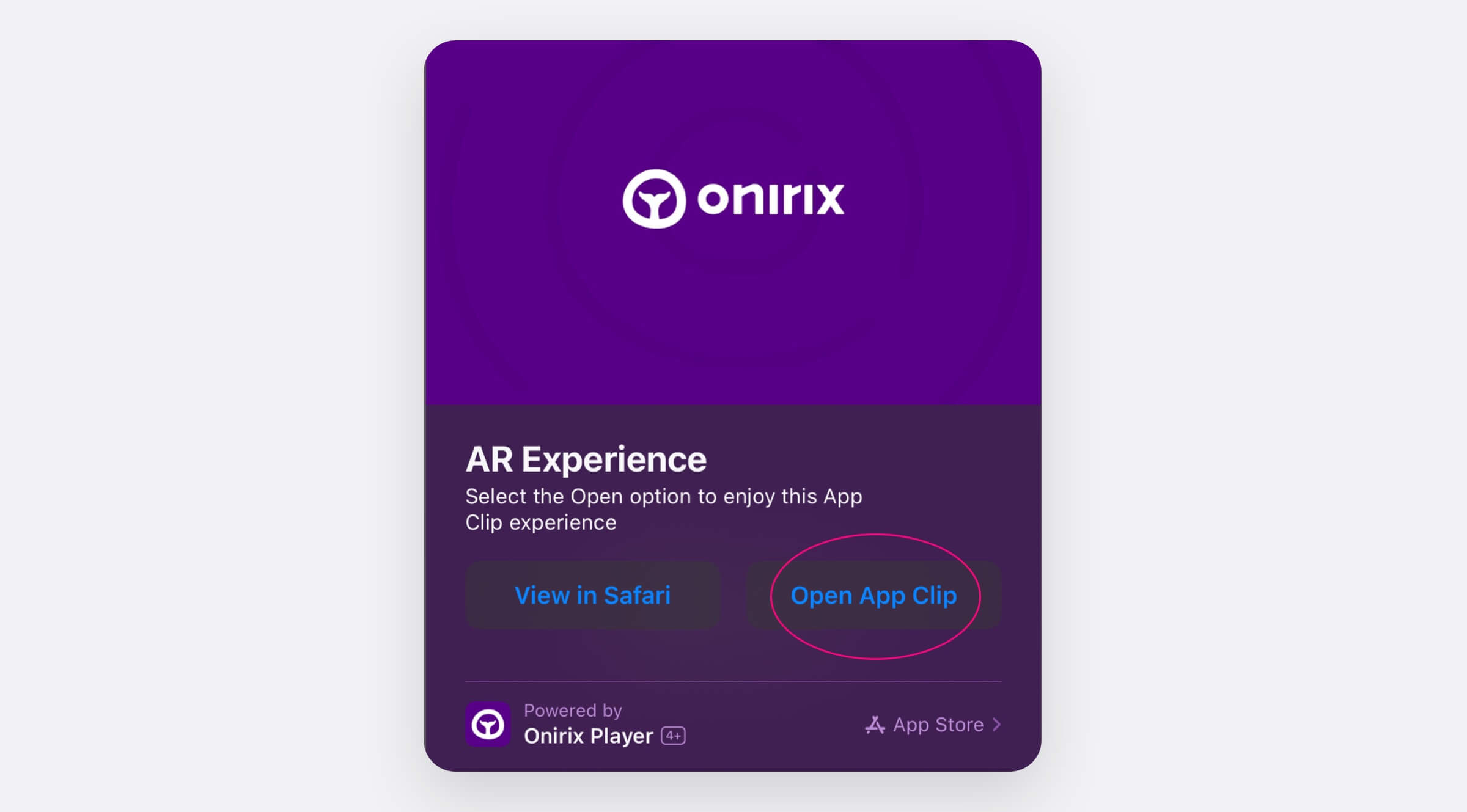
Onirix Clip branded card
If you want to use a Card other than the one branded by Onirix, you can access the generic ones, as long as you have at least a Professional account, or even customise it for a specific project, only available for Enterprise accounts and partners. More information on Onirix branding.
Supported scene types
Take a look at the following table to check Onirix Clip for iOS support for each scene type:
| Scene type | Onirix Clip for iOS |
|---|---|
| Surface (Rotation-Tracking) | Supported |
| Surface (World-Tracking) | Supported (uses ARKit features) |
| Image | Supported |
| Spatial | Supported |
Embed experiences using the Onirix Clip
In order to use the Onirix Clip within embedded experiences, or within a custom domain, it is important to review the usage considerations and opening options for this mode. Read more in our documentation on how to embed experiences on your website.
Spatial AR in the Onirix clip
With Onirix Clip release we have included to this embedded web browser the ability to access the mobile phone's camera. This capability will be essential to access the Spatial AR mode, as it will allow us to open the camera and therefore detect our immediate surroundings. With this we will be able to locate ourselves and start the Spatial experience.
So now you can experience Spatial AR on iOS devices. To do this you can just use the same link within the Sharing options that opens de Onirix Clip, and start experimenting Onirix Spatial AR for iOS.
Using Onirix Clip capabilities from the Engine SDK
When using the Engine SDK you have direct access to the Onirix AR engine with self-hosted experiences, and therefore to the different tracking modes included in our engine. What Onirix Clip offers is access to Web XR tracking for iOS devices, i.e. this tracking is not part of the Onirix low-level AR engine.
However, it is possible to develop a self-hosted experience using the Engine SDK and also enjoy Clip tracking. To do this, you must register the URL where you have hosted your experience in our system, and associate it with the URL of the Onirix player (we do this manually, adding your Custom URL in our database), to create a redirection.
With this solution we are able to launch the hosted experience on your server, with the content you have defined, but using our Clip tracking, with the best possible performance for iOS devices.
If you want to opt for this combination of technologies do not hesitate to contact us. Simply open a new support ticket and we will be happy to help you.