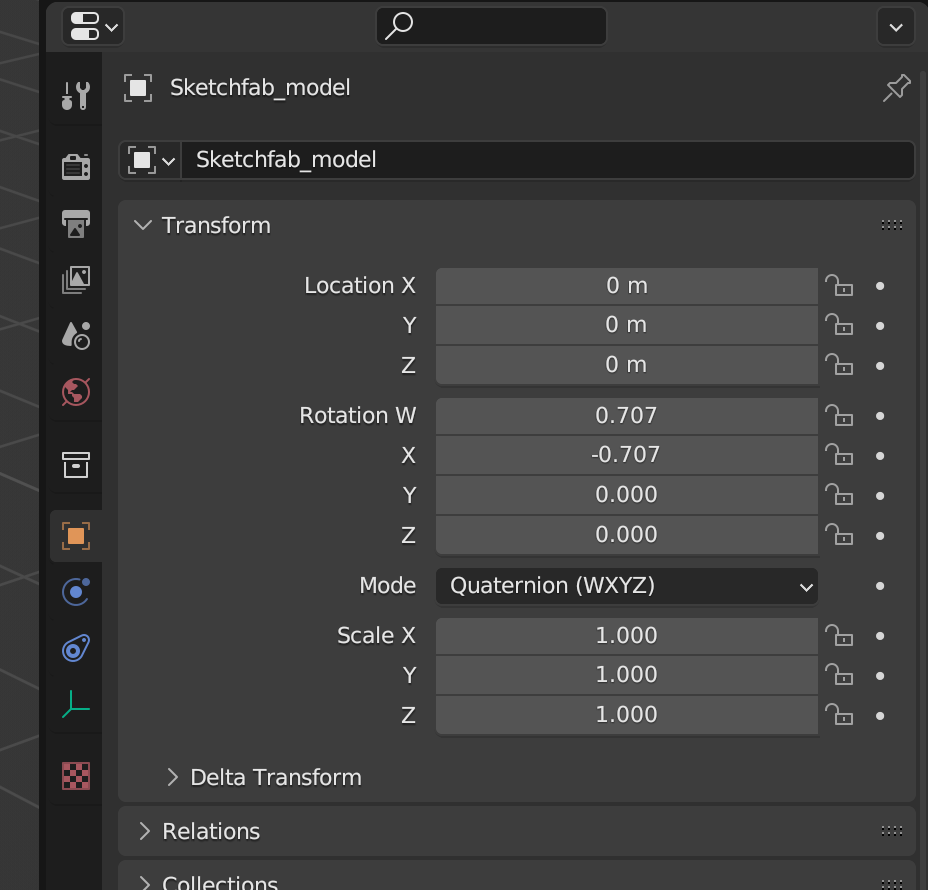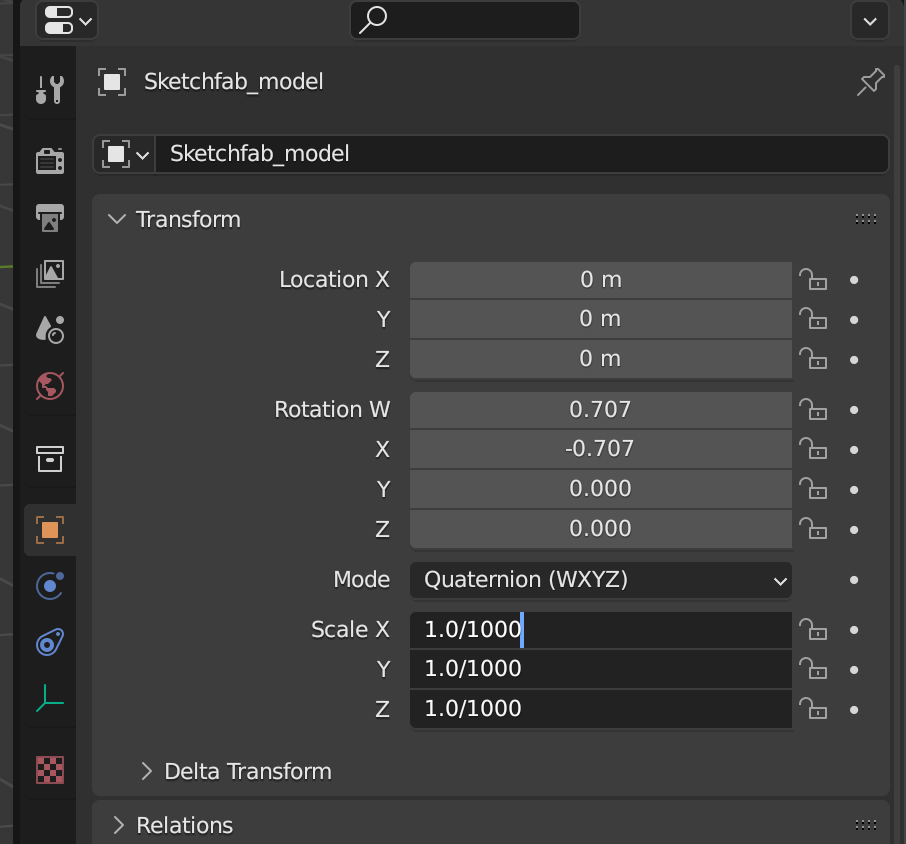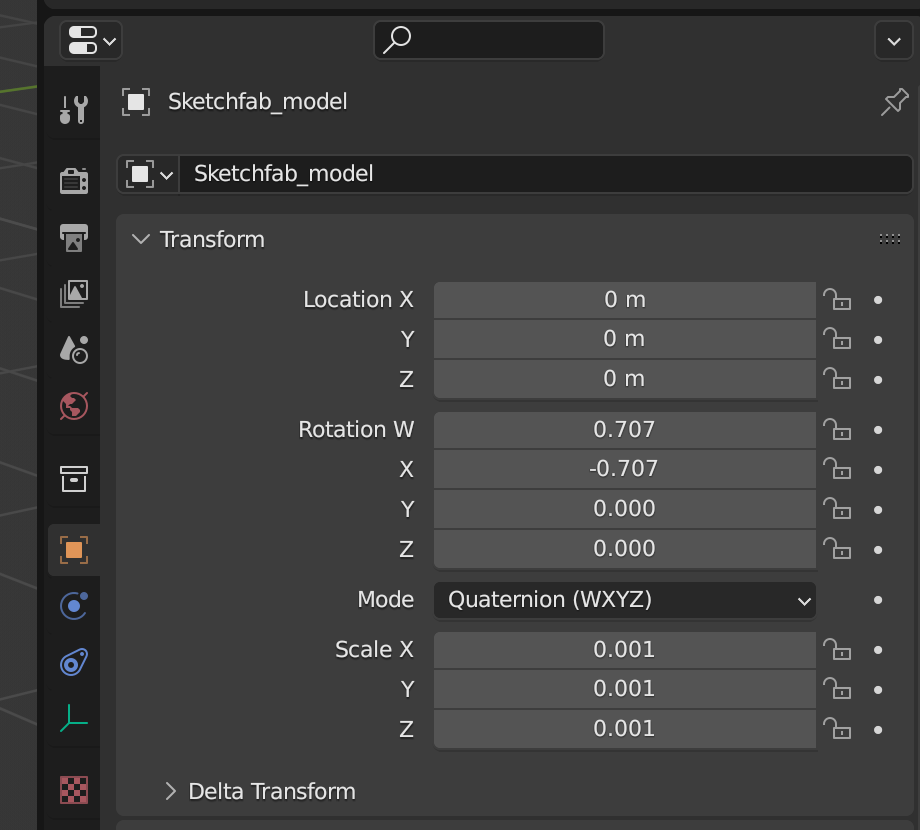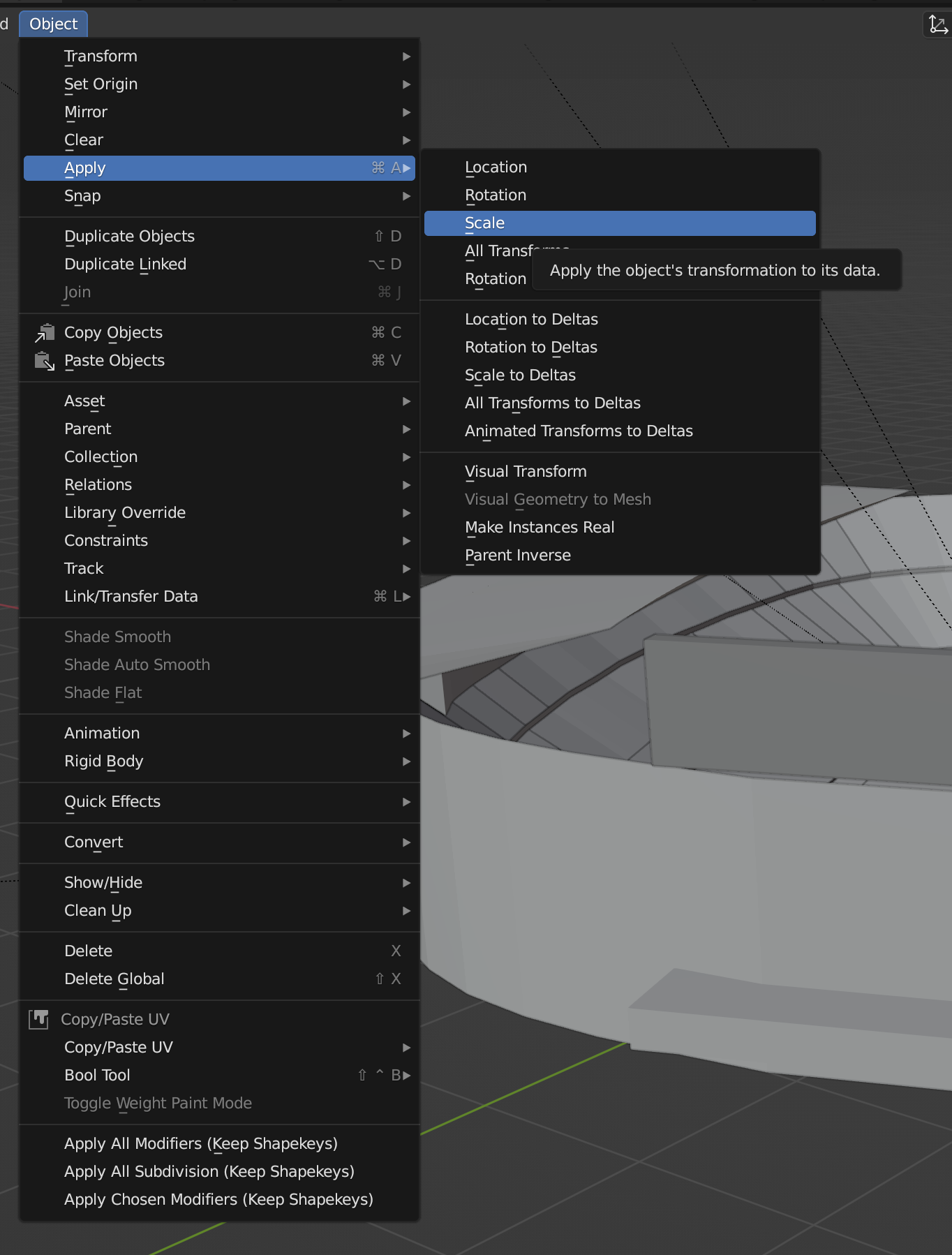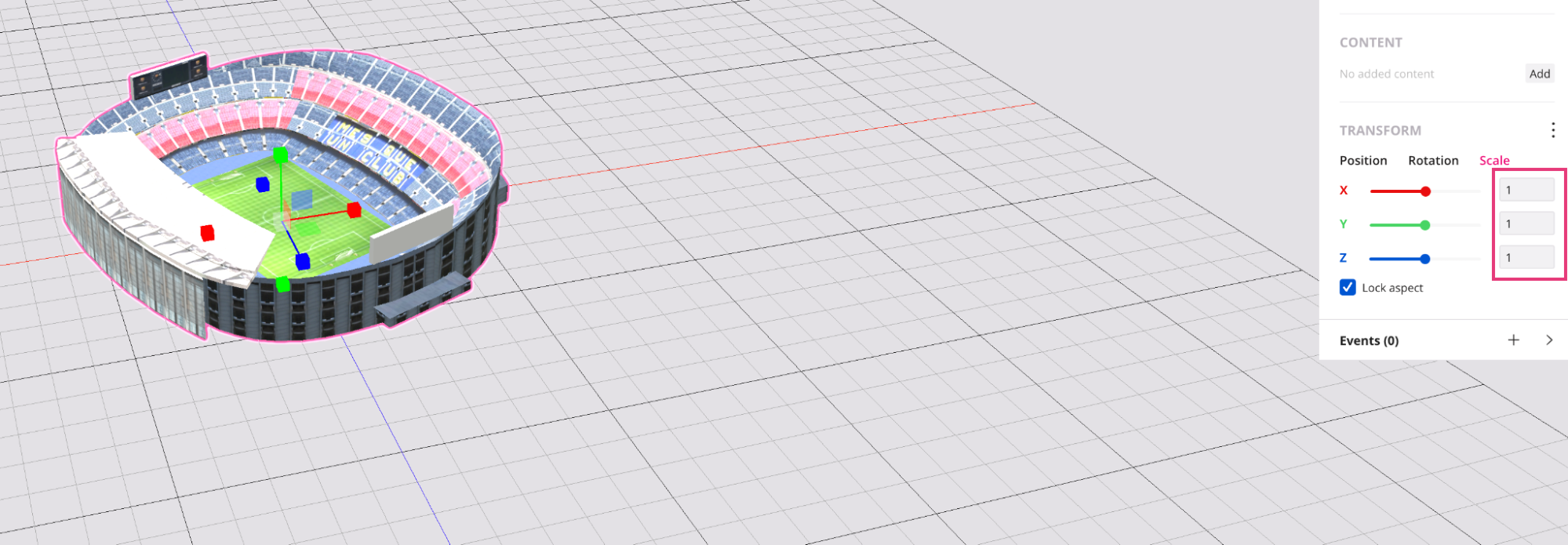Model scale
As with the model origin the model scale may be wrong in downloaded 3D objects. Imagine we have downloaded the stadium of our football team and we want to view it in AR. Commonly these kind of objects have a 1:1 scale, that means the 3D object will be the size of the real stadium. This will make it difficult, if not impossible, the visualization in AR.
 Model by Farhad.Guli downloaded from Sketchfab
Model by Farhad.Guli downloaded from Sketchfab
In this case we can see a scale of 0.0001 that means that our object is immensely big and Studio is making it smaller to be visible.
It is not recommended working with this kind of number (really small numbers or really big numbers) the best option is to normalize them.
To solve this problem we head on to Blender and we will make sure the scales are correct. Remember in this case we are trying to visualize the stadium like a mockup so we make our object 30x20 cm for example.
How to adjust the scale in Blender:
In Blender we can see our X Y Z scale is set to 1, that is correct because it is our absolute scale, however it's a really big object. To change this we must scale down our object.
We can drag select Scale X Y Z and write /1000, that will make our object 1000 times smaller (I’ve chosen this number because it works in my case).
Our object scale is 0.001 now, now we have to normalize this number. To do this we head to the Object menu, we hover the mouse to Apply and select scale, this way we have normalized our scale.
Now in AR we can visualize the whole stadium as if it were a mockup.