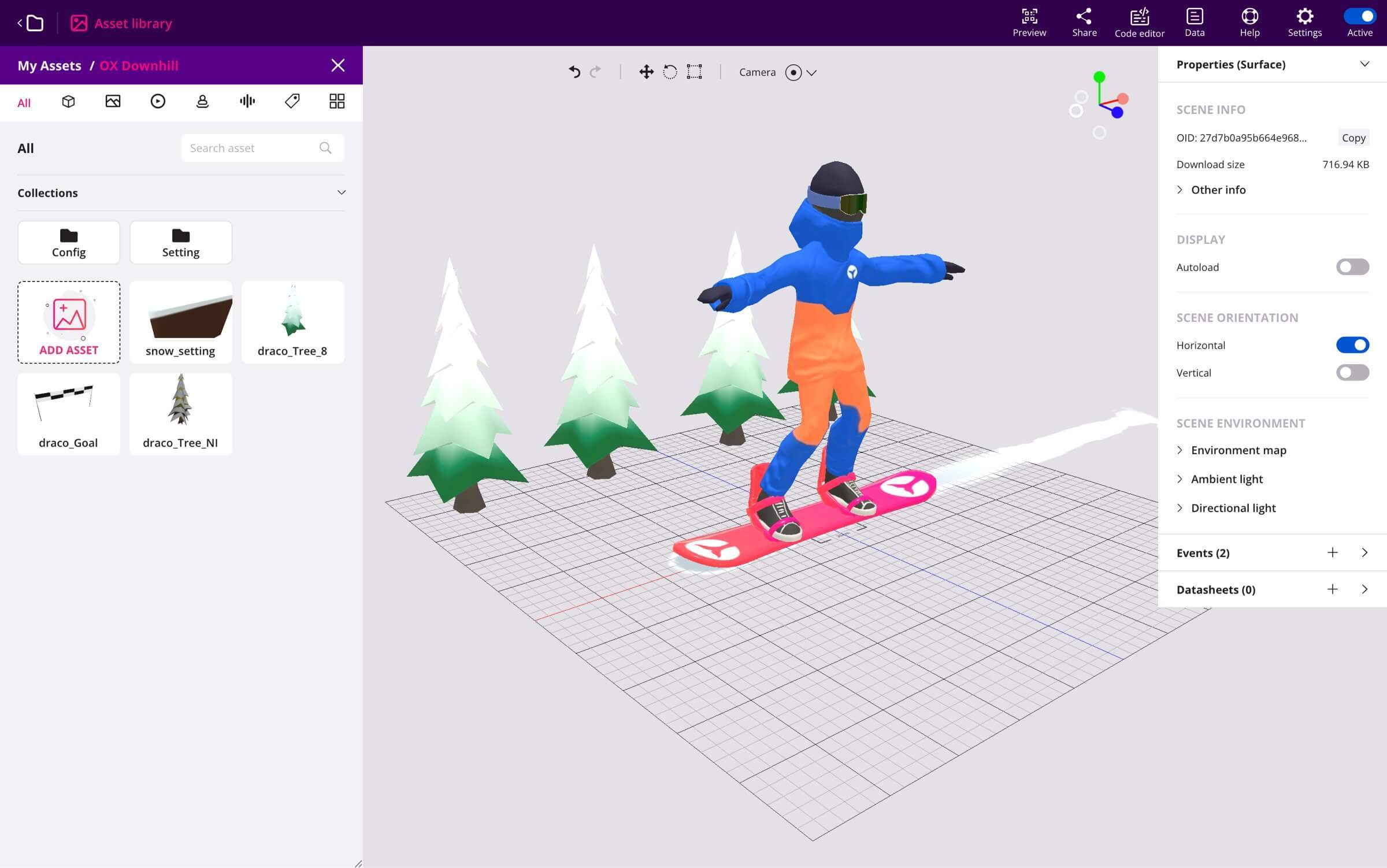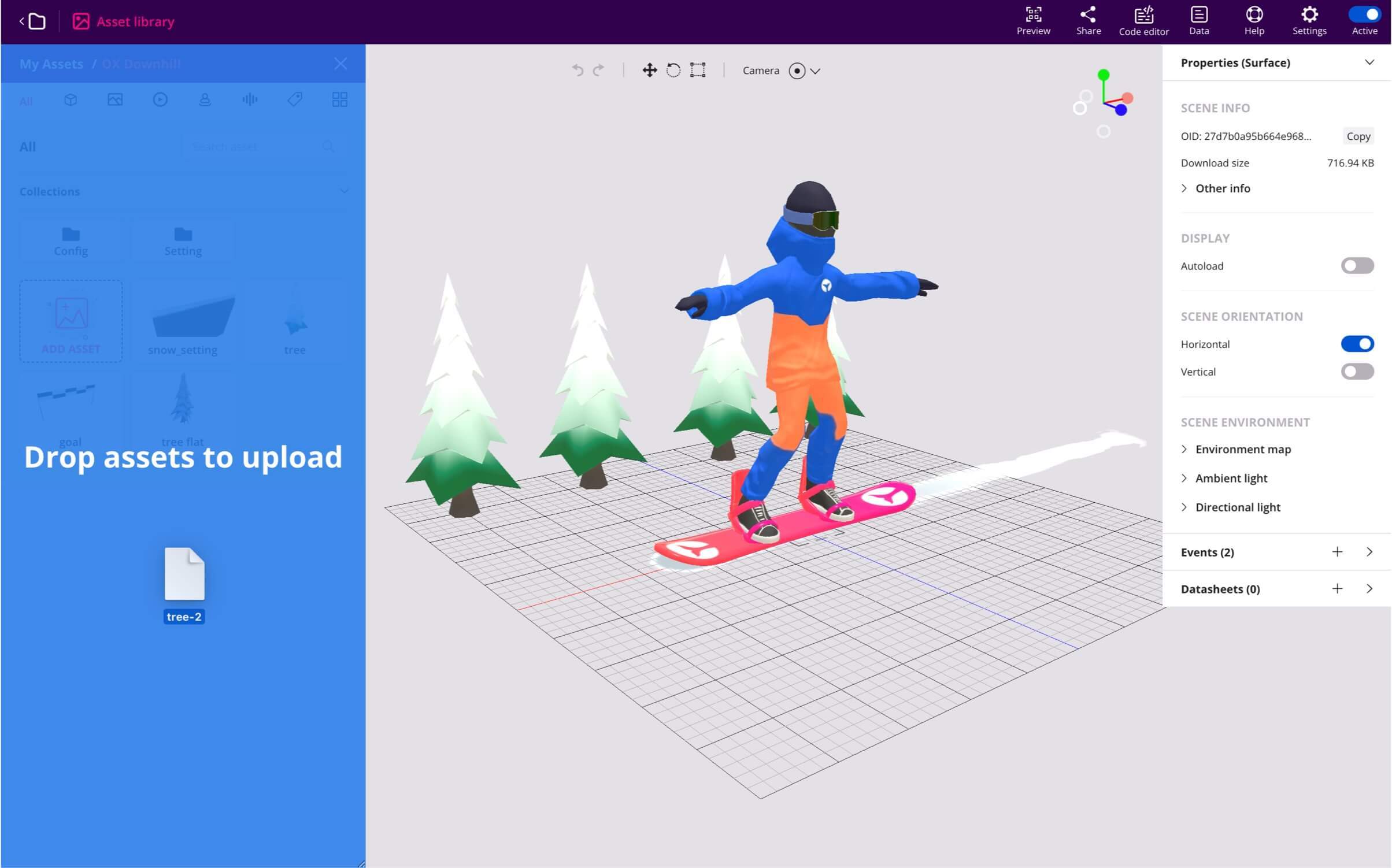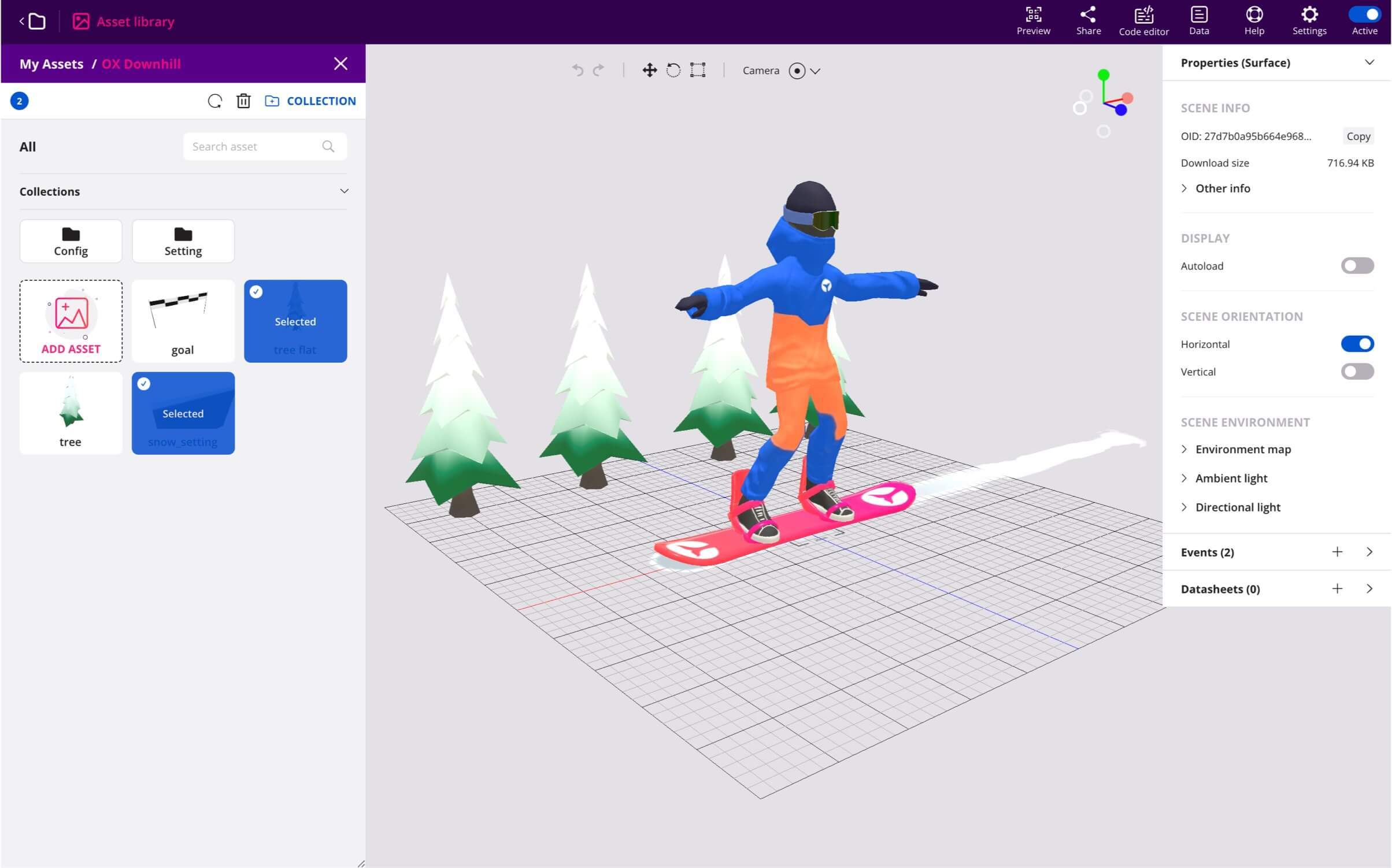Asset Library
Within the scene editor there is access to the complete asset library. From the tab at the top left you can open this library, and access all the assets and contents to add to the AR scenes.
In the main part of the library you can filter by asset name, or select the type of asset you want to search for from all the options. Each type is represented by an icon: 3d models, audios, videos, images, labels, etc. Within this library you can manage the different types of Assets that Onirix accepts (for more information see the full Assets documentation page).
How to upload new Assests from the scene editor.
It is very easy to add new assets when you are already inside a scene edition. Simply by using the "add asset" button or by dragging a valid file to the asset library area (drag and drop), in which case the possibility to drop those files will be highlighted in blue.
Grouping and organizing assets: collections
In addition, within the asset library, both in the scene editor and in the general asset tab, you can manage your content in different folders, also called "collections". This way you can group your assets by theme, project, type, etc.