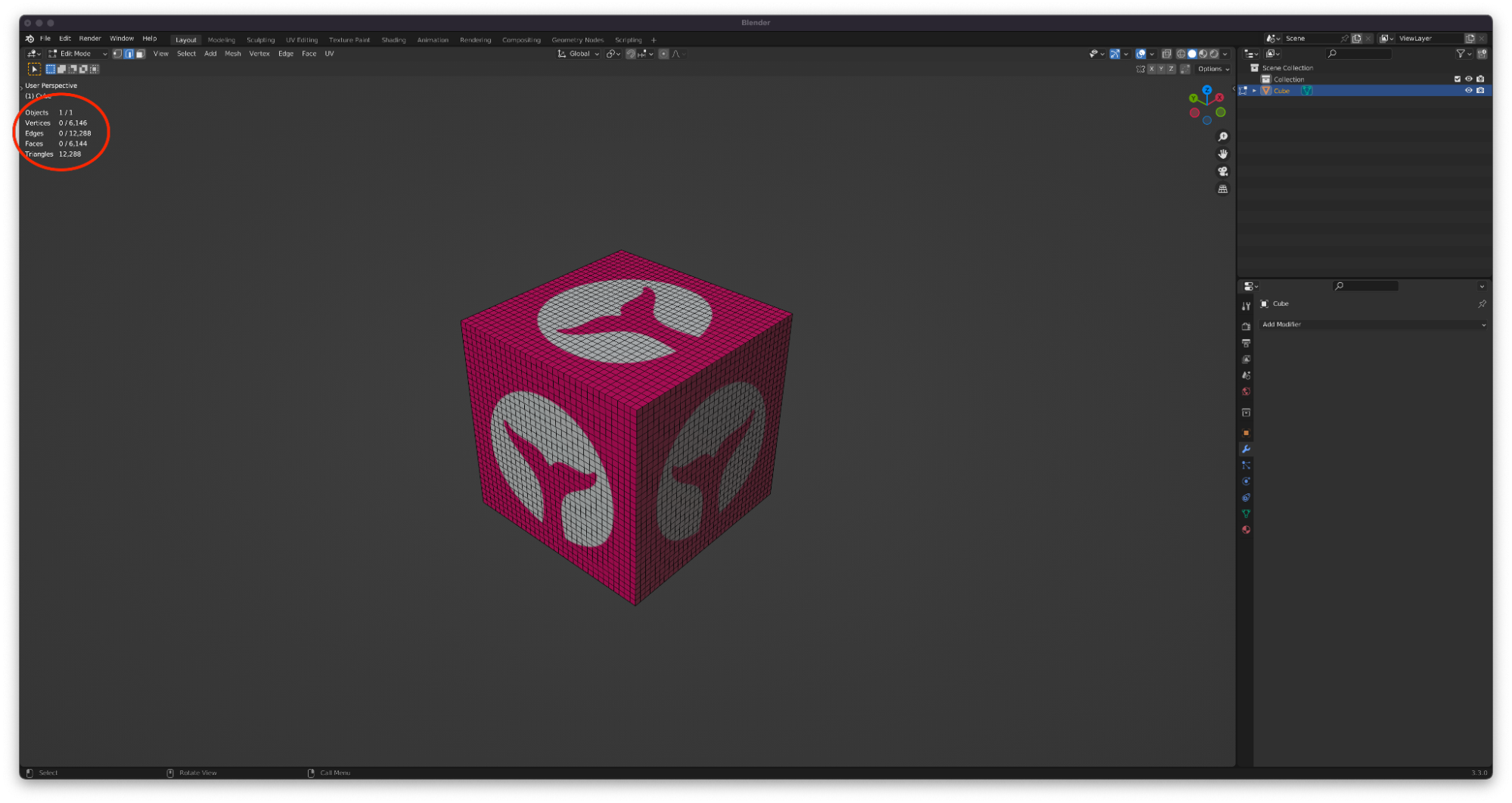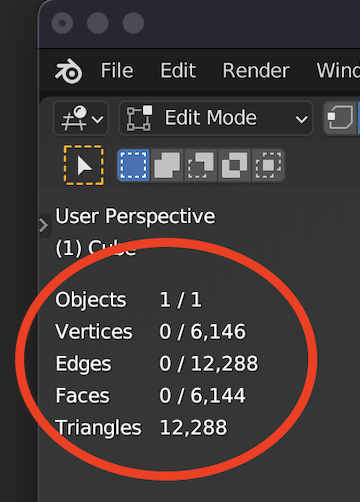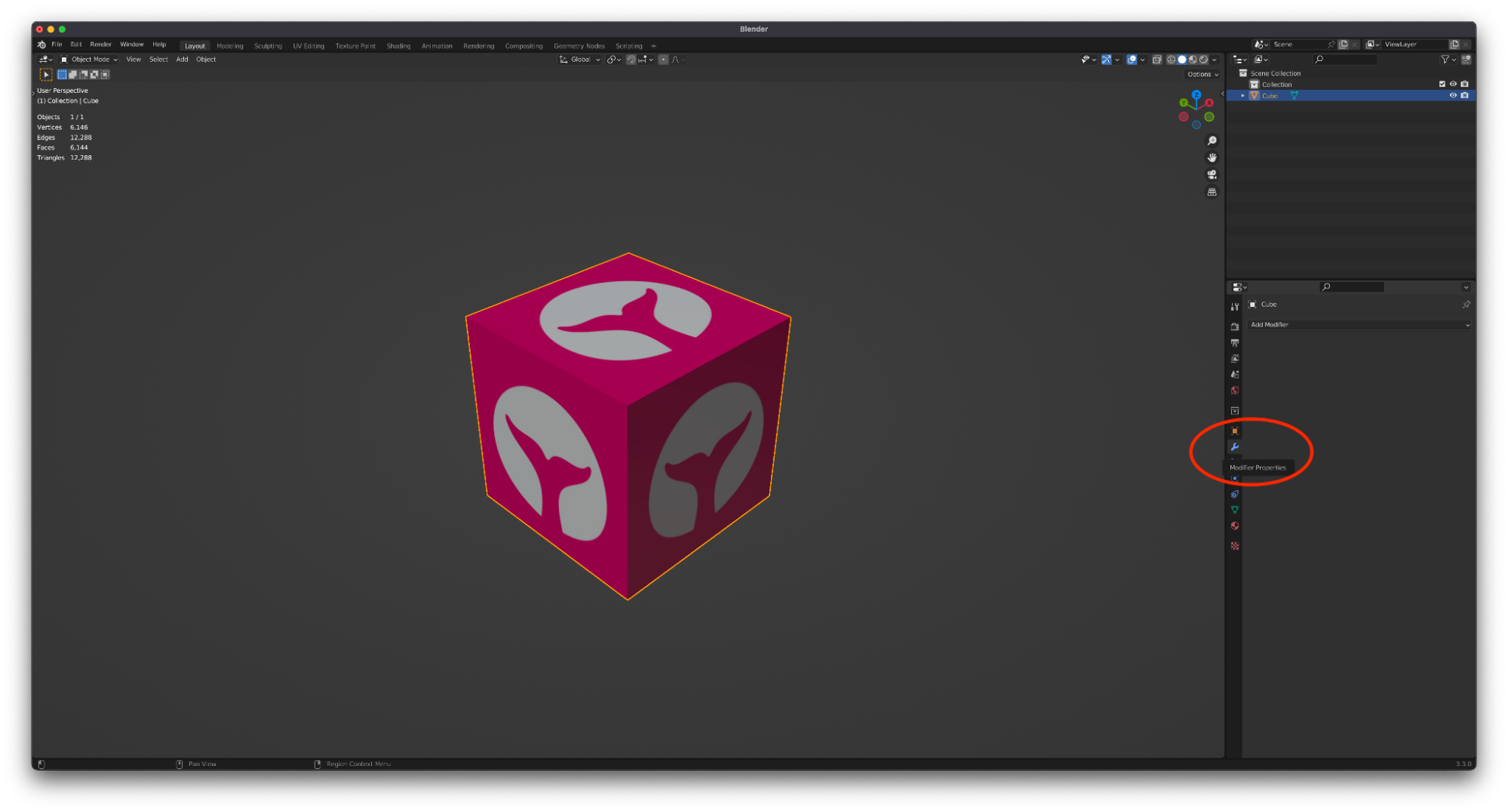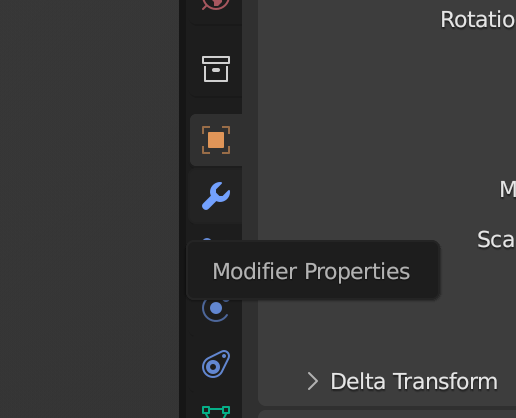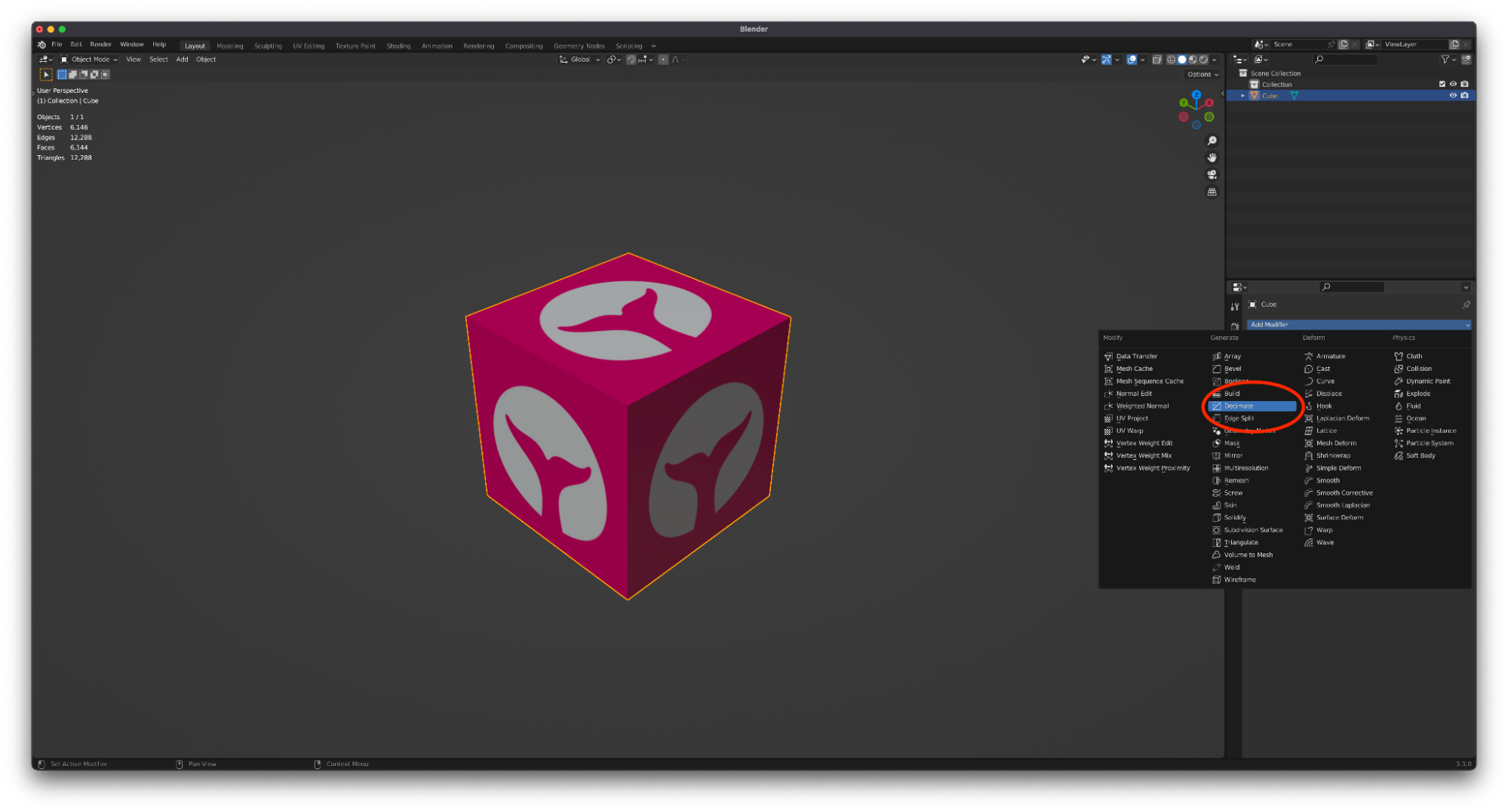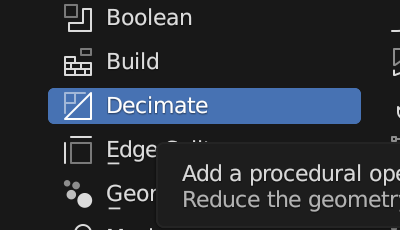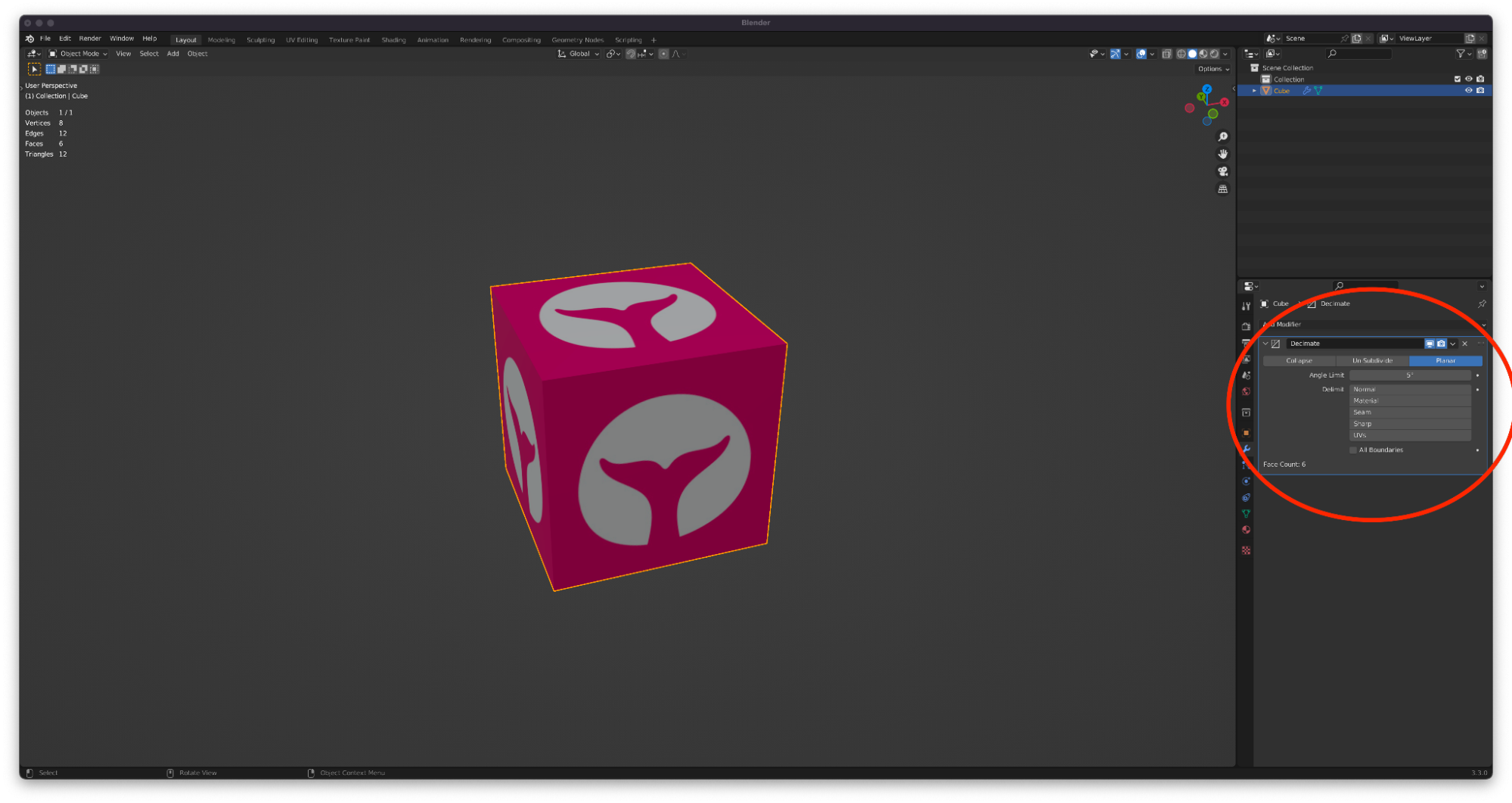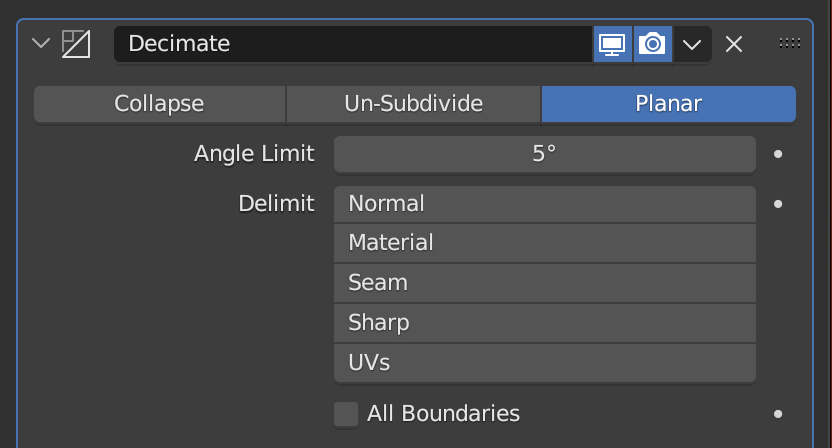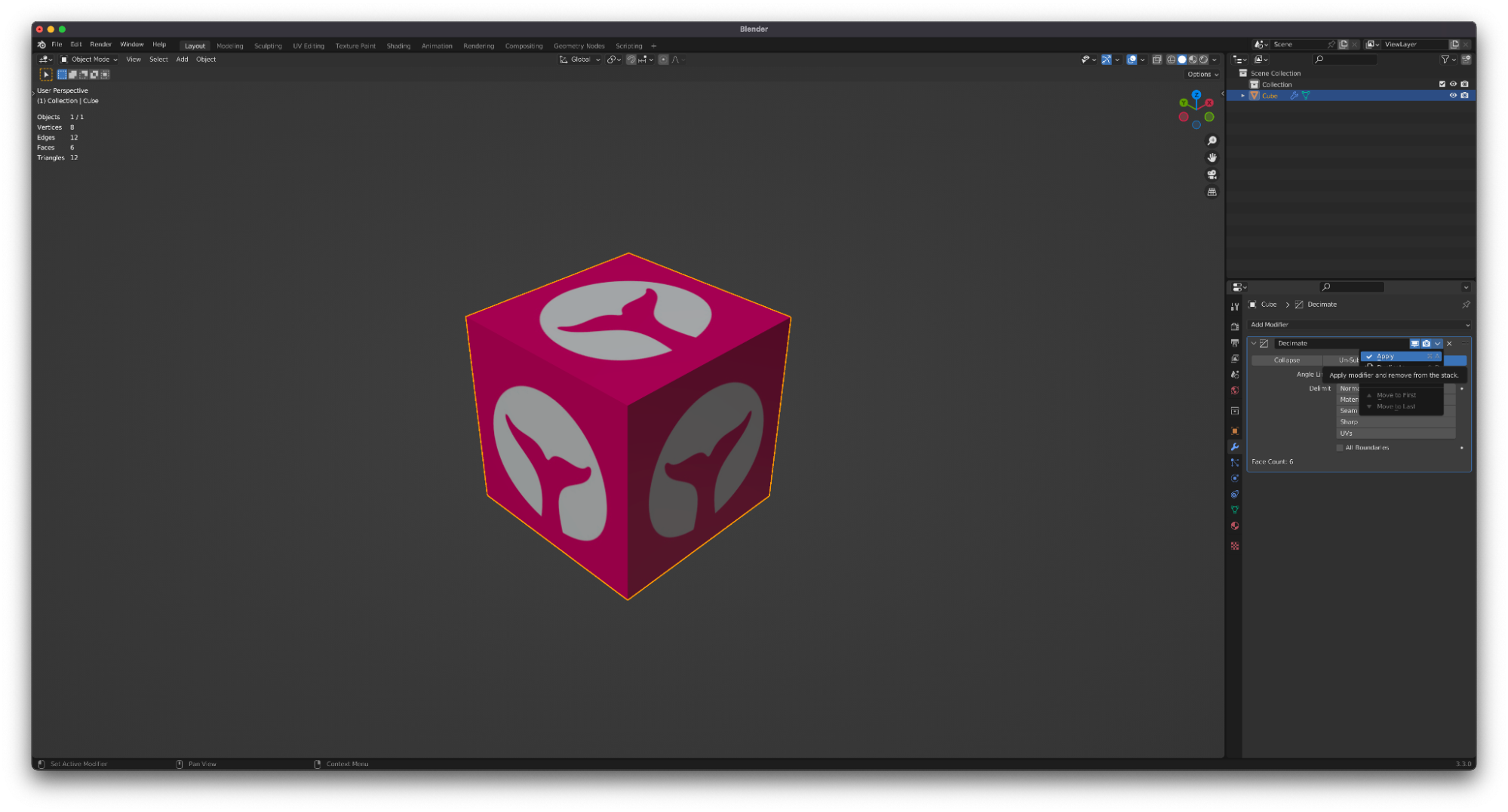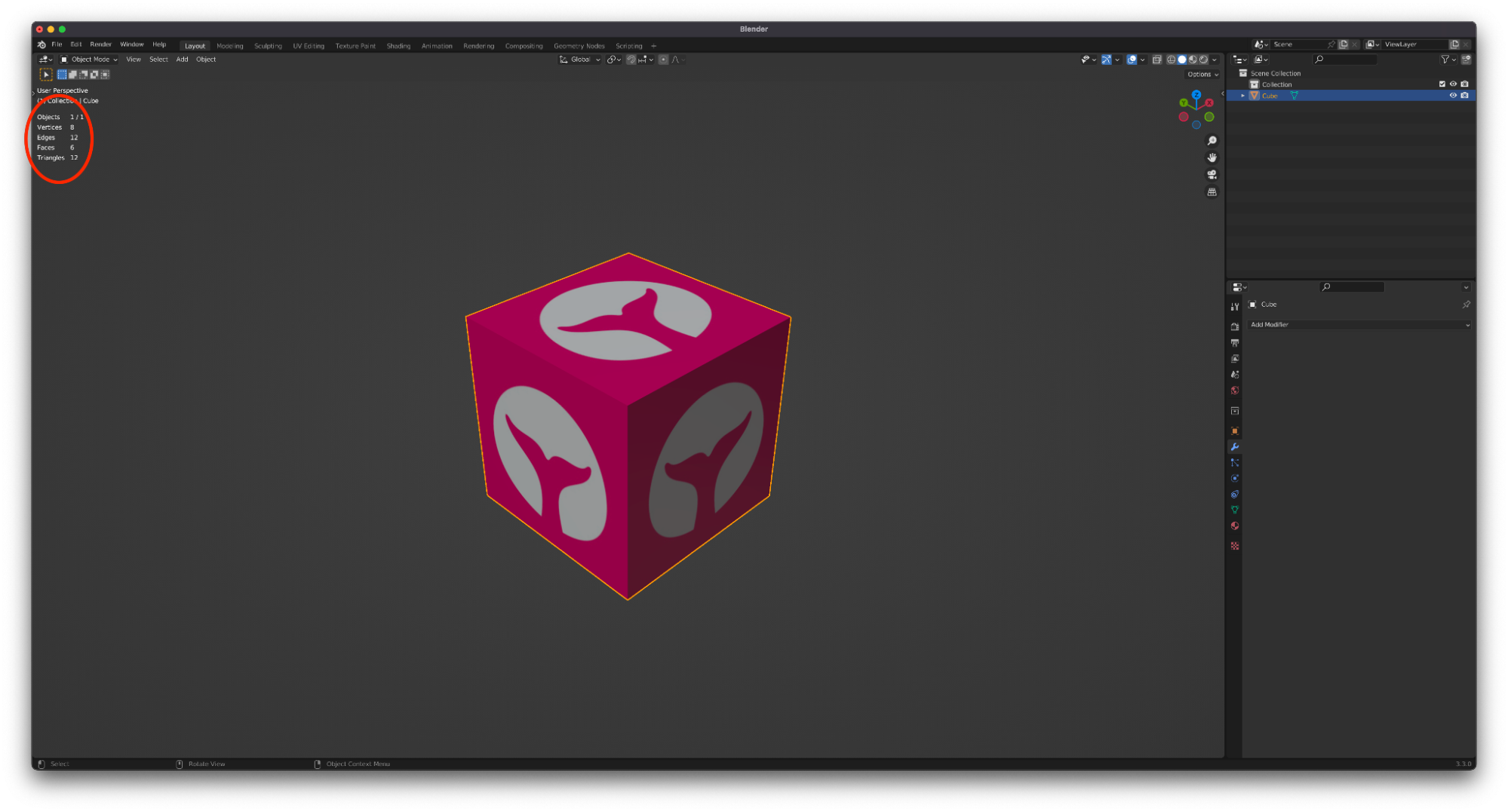Geometry optimization
Sometimes your model can have thousands or even millions of polygons (faces) that don’t go anywhere. In 3D modeling there are a lot of approaches to solve this problem, we will be covering one that does not require an advanced knowledge of 3D modeling.
In this image you can see we have a really big number of faces (6144) for a cube and even more triangles (12288), we don’t really need that high density geometry for a cube, we only need 6 faces.
With .glb format the model geometry is converted from quads to tris, that means the face count of your model will be duplicated (A cube with 6 quad faces will have 12 tris faces)
In Blender you can use the modifiers as your main modeling tool. We will be using the Decimate Modifier, to reduce the geometry of our cube to 6 faces. The first step is to click on the modifier properties button and the decimate modifier.
In this case we want to use the planar method to reduce the geometry due to the fact that the cube is made for 8 vertices and 6 faces with 90º each one. This way if we select a number less than 90 in the angle limit the modifier will clear all faces with a difference in grades less than 90º. By default this number is set to 5º in this case we don’t need to change that number.
Next we apply the modifier.
Finally if we see the statistics (if you don’t see them you can activate them from settings menu) now we can appreciate that the faces number in quads of our mesh is 6 and the faces number in tris is 12.
Using the decimate modifier in blender is a quick solution to reduce really big don’t needed density. Be wary though, it’s really easy to break the model using this modifier.